前言
记录时间:2023.3.29
已坚持学习第31天
JavaScript从入门到精通
学习javascript时间历程记录打卡
晚上8:30到22:30
JS-DOM节点总结
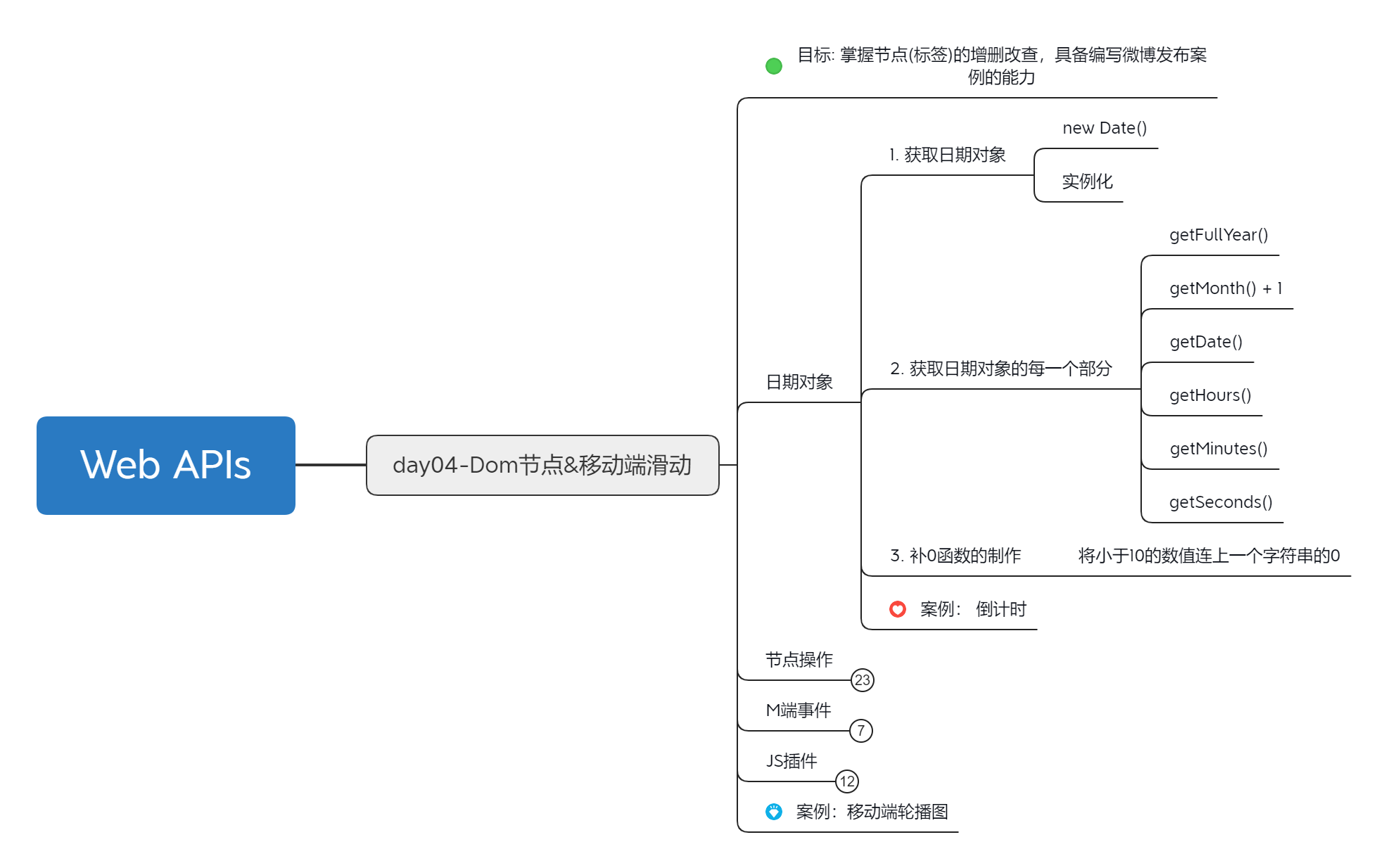
完成代码练习
1.时间的另外一个写法
<!DOCTYPE html>
<html lang="en">
<head>
<meta charset="UTF-8">
<meta http-equiv="X-UA-Compatible" content="IE=edge">
<meta name="viewport" content="width=device-width, initial-scale=1.0">
<title>Document</title>
<style>
div {
width: 300px;
height: 40px;
border: 1px solid pink;
text-align: center;
line-height: 40px;
}
</style>
</head>
<body>
<div></div>
<script>
const div = document.querySelector('div')
// 得到日期对象
const date = new Date()
div.innerHTML = date.toLocaleString() // 2022/4/1 09:41:21
setInterval(function () {
const date = new Date()
div.innerHTML = date.toLocaleString() // 2022/4/1 09:41:21
}, 1000)
// div.innerHTML = date.toLocaleDateString() // 2022/4/1
// div.innerHTML = date.toLocaleTimeString() // 2022/4/1
</script>
</body>
</html>2.得到时间戳
<!DOCTYPE html>
<html lang="en">
<head>
<meta charset="UTF-8">
<meta http-equiv="X-UA-Compatible" content="IE=edge">
<meta name="viewport" content="width=device-width, initial-scale=1.0">
<title>Document</title>
</head>
<body>
<script>
// 1. getTime()
const date = new Date()
console.log(date.getTime())
// 2. +new Date()
console.log(+new Date())
// 3. Date.now()
console.log(Date.now());
// 2. +new Date()
console.log(+new Date())
console.log('-----------------');
console.log(+new Date('2022-4-1 18:30:00'))
// 我要根据日期 Day() 0 ~ 6 返回的是 星期一
const arr = ['星期天', '星期一', '星期二', '星期三', '星期四', '星期五', '星期六']
// const date = new Date()
console.log(arr[new Date().getDay()])
</script>
</body>
</html>3.倒计时
<!DOCTYPE html>
<html lang="en">
<head>
<meta charset="UTF-8" />
<meta http-equiv="X-UA-Compatible" content="IE=edge" />
<meta name="viewport" content="width=device-width, initial-scale=1.0" />
<title>Document</title>
<style>
.countdown {
width: 240px;
height: 305px;
text-align: center;
line-height: 1;
color: #fff;
background-color: brown;
/* background-size: 240px; */
/* float: left; */
overflow: hidden;
}
.countdown .next {
font-size: 16px;
margin: 25px 0 14px;
}
.countdown .title {
font-size: 33px;
}
.countdown .tips {
margin-top: 80px;
font-size: 23px;
}
.countdown small {
font-size: 17px;
}
.countdown .clock {
width: 142px;
margin: 18px auto 0;
overflow: hidden;
}
.countdown .clock span,
.countdown .clock i {
display: block;
text-align: center;
line-height: 34px;
font-size: 23px;
float: left;
}
.countdown .clock span {
width: 34px;
height: 34px;
border-radius: 2px;
background-color: #303430;
}
.countdown .clock i {
width: 20px;
font-style: normal;
}
</style>
</head>
<body>
<div class="countdown">
<p class="next">今天是2222年2月22日</p>
<p class="title">下班倒计时</p>
<p class="clock">
<span id="hour">00</span>
<i>:</i>
<span id="minutes">25</span>
<i>:</i>
<span id="scond">20</span>
</p>
<p class="tips">18:30:00下课</p>
</div>
<script>
// 随机颜色函数
// 1. 自定义一个随机颜色函数
function getRandomColor(flag = true) {
if (flag) {
// 3. 如果是true 则返回 #ffffff
let str = '#'
let arr = ['0', '1', '2', '3', '4', '5', '6', '7', '8', '9', 'a', 'b', 'c', 'd', 'e', 'f']
// 利用for循环随机抽6次 累加到 str里面
for (let i = 1; i <= 6; i++) {
// 每次要随机从数组里面抽取一个
// random 是数组的索引号 是随机的
let random = Math.floor(Math.random() * arr.length)
// str = str + arr[random]
str += arr[random]
}
return str
} else {
// 4. 否则是 false 则返回 rgb(255,255,255)
let r = Math.floor(Math.random() * 256) // 55
let g = Math.floor(Math.random() * 256) // 89
let b = Math.floor(Math.random() * 256) // 255
return `rgb(${r},${g},${b})`
}
}
// 页面刷新随机得到颜色
const countdown = document.querySelector('.countdown')
countdown.style.backgroundColor = getRandomColor()
// 函数封装 getCountTime
function getCountTime() {
// 1. 得到当前的时间戳
const now = +new Date()
// 2. 得到将来的时间戳
const last = +new Date('2022-4-1 18:30:00')
// console.log(now, last)
// 3. 得到剩余的时间戳 count 记得转换为 秒数
const count = (last - now) / 1000
// console.log(count)
// 4. 转换为时分秒
// h = parseInt(总秒数 / 60 / 60 % 24) // 计算小时
// m = parseInt(总秒数 / 60 % 60); // 计算分数
// s = parseInt(总秒数 % 60);
// let d = parseInt(count / 60 / 60 / 24) // 计算当前秒数
let h = parseInt(count / 60 / 60 % 24)
h = h < 10 ? '0' + h : h
let m = parseInt(count / 60 % 60)
m = m < 10 ? '0' + m : m
let s = parseInt(count % 60)
s = s < 10 ? '0' + s : s
console.log(h, m, s)
// 5. 把时分秒写到对应的盒子里面
document.querySelector('#hour').innerHTML = h
document.querySelector('#minutes').innerHTML = m
document.querySelector('#scond').innerHTML = s
}
// 先调用一次
getCountTime()
// 开启定时器
setInterval(getCountTime, 1000)
</script>
</body>
</html>© 版权声明
文章版权归作者所有,未经允许请勿转载。
THE END

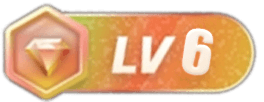
![光遇自动更新每日任务接口[接口分享]-try栈](https://www.vqqc.cn/wp-content/uploads/2022/12/1670250329-apijktppt.png)
![简单用html写了一个光遇蜡烛查询的网页工具[实用工具]-try栈](https://www.vqqc.cn/wp-content/uploads/2023/02/1676084107-微信图片_20230211105428.png)
![php基础教程-数组冒泡排序算法[技术分享]-try栈](https://www.vqqc.cn/wp-content/uploads/2022/12/1670257414-slt..png)
![JS基础教程:2023.4.2坚持第35天-JavaScript web APIs BOM操作[js教程]-try栈](https://www.vqqc.cn/wp-content/uploads/2023/04/1680450097-Web-APIs.png)
![JS基础教程:2023.2.27第一天-JavaScript从入门到精通[js教程]-try栈](https://www.vqqc.cn/wp-content/uploads/2023/02/1677510437-JS基础.png)
![java入门基础教程:2023.2.27第一天,Java快速入门、IDEA开发工具的使用[java教程]-try栈](https://www.vqqc.cn/wp-content/uploads/2023/02/1677498626-画布-1.png)
![JS基础教程:2023.3.5第七天-JavaScript数组和循环使用[js教程]-try栈](https://www.vqqc.cn/wp-content/uploads/2023/03/1678026321-JS基础.png)
![JS基础教程:2023.3.2第四天-JavaScript流程控制使用[js教程]-try栈](https://www.vqqc.cn/wp-content/uploads/2023/03/1677769054-JS基础.png)
![JS基础教程:2023.4.3坚持第36天-JavaScript web APIs BOM操作[js教程]-try栈](https://www.vqqc.cn/wp-content/uploads/2023/04/1680537133-Web-APIs.png)
![JS基础教程:2023.2.28第二天-JavaScript从入门到精通[js教程]-try栈](https://www.vqqc.cn/wp-content/uploads/2023/02/1677598603-JS基础.png)


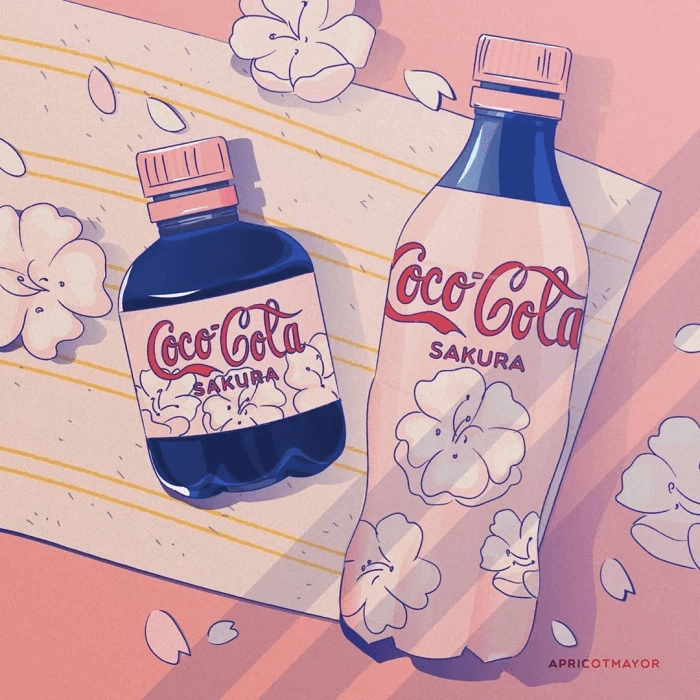
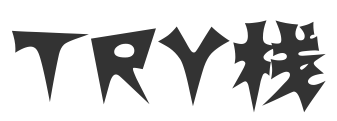
暂无评论内容